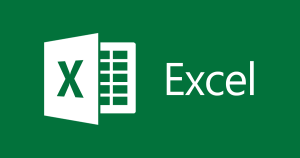Once you’ve wrapped your head around the basics, like how to calculate percentage in Excel, apply the percentage formula in Excel, and not fall for formatting traps, it’s time to step up your game. You can also start applying for free online courses that will vamp up your career.
Let’s walk through advanced use cases that’ll not only impress your boss or teacher but make your spreadsheets work for you.
1. IF Statements with Percentages
So, you’re automating student grades, employee evaluations, or even project status updates? IF functions paired with percentages let Excel make decisions on your behalf.
Here’s the logic:
=IF(B2>=0.4, “Pass”, “Fail”)
This formula evaluates whether the value in cell B2 is greater than or equal to 40% (written as 0.4). If yes, the output is “Pass”; if not, “Fail.” Now imagine applying this to hundreds of rows in a marksheet or HR performance file.
Always remember that Excel stores percentages as decimals. So 40% is entered as 0.4, and you must apply the percentage format to the cell afterward to display it correctly.
To create multiple grading levels:
=IF(B2>=0.9,”A+”,IF(B2>=0.8,”A”,IF(B2>=0.7,”B”,IF(B2>=0.6,”C”,”Fail”))))
2. TEXT Function: Dynamic Reports With Readable Sentences
Whether you’re creating dashboards, client-facing updates, or management reports, you need clean, readable text. The TEXT function converts numerical values into formatted text with the right symbols—percentages, currency, dates.
Here’s the magic formula:
=”Sales increased by “&TEXT(B2,”0.00%”)
This turns a cell value like 0.1525 into a polished sentence: “Sales increased by 15.25%”.
It’s especially helpful if you’re trying to explain how to get percentage in Excel in a user-friendly way during presentations.
3. Pivot Tables with Percentages
Pivot tables are Excel’s power tools. They let you summarize vast data with a few clicks, and yes, they can calculate percentage in Excel automatically.
Here’s how to show item-wise contribution to the total:
- Select your dataset and insert a Pivot Table (Insert > Pivot Table).
- Drag your category field (e.g., Product Name or Department) into the Rows area.
- Drag the value field (e.g., Sales or Quantity) into the Values area.
- Right-click on any number in the Values column > Show Values As > % of Grand Total.
This is a game-changer for business analysis, especially if you’re working in marketing, sales, or finance.
4. Conditional Formatting with Percentages
Conditional Formatting lets you color-code cells based on their percentage values, instantly revealing what’s working and what’s not.
Use Case: You’ve got a column of percentages showing monthly growth per product.
Steps:
- Select the cells containing the percentages.
- Go to Home > Conditional Formatting > Color Scales.
- Choose a gradient (e.g., Red-Yellow-Green).
Cells with low percentages turn red, medium ones yellow, and high performers go green. You can customize the color thresholds, too.
This technique is especially helpful when using a Marksheet Percentage formula in Excel, where you can highlight all grades below 35% in red, and everything above 85% in green, at a glance.
5. Percentage Difference Between Two Columns
If you want to compare last year’s revenue to this year’s and get the percentage change, here’s the go-to formula:
=(New Value – Old Value) / Old Value
Apply the percentage format, and you’re done. For example:
=(B2-A2)/A2
Where A2 is 2024’s revenue, and B2 is 2025’s revenue.
6. Advanced Use in Dashboards: Slicers + Percentages
If you’re building a dashboard in Excel, you can use Slicers to filter your data by categories. You can have all your percentage-based metrics update dynamically. That includes Region, Product Type, or Team.
Bonus Move: Combine slicers with Pivot Tables that show:
- % of total sales
- % growth vs. last year
- % of team performance targets achieved
Add a TEXT function to display insights like:
=”Team A achieved “&TEXT(B2,”0.00%”)&” of the target”
7. Percent Rank: Find Out Who’s Winning
If you want to know who’s in the top 10% of a class or top 20% of sales performers, use the PERCENTRANK.INC function:
=PERCENTRANK.INC(range, cell)
It tells you what percentile a value is in. So, if a student is in the 0.92 percentile, they’re among the top scorers. Combine this with a Marksheet Percentage formula in Excel and you’ve got performance evaluation.